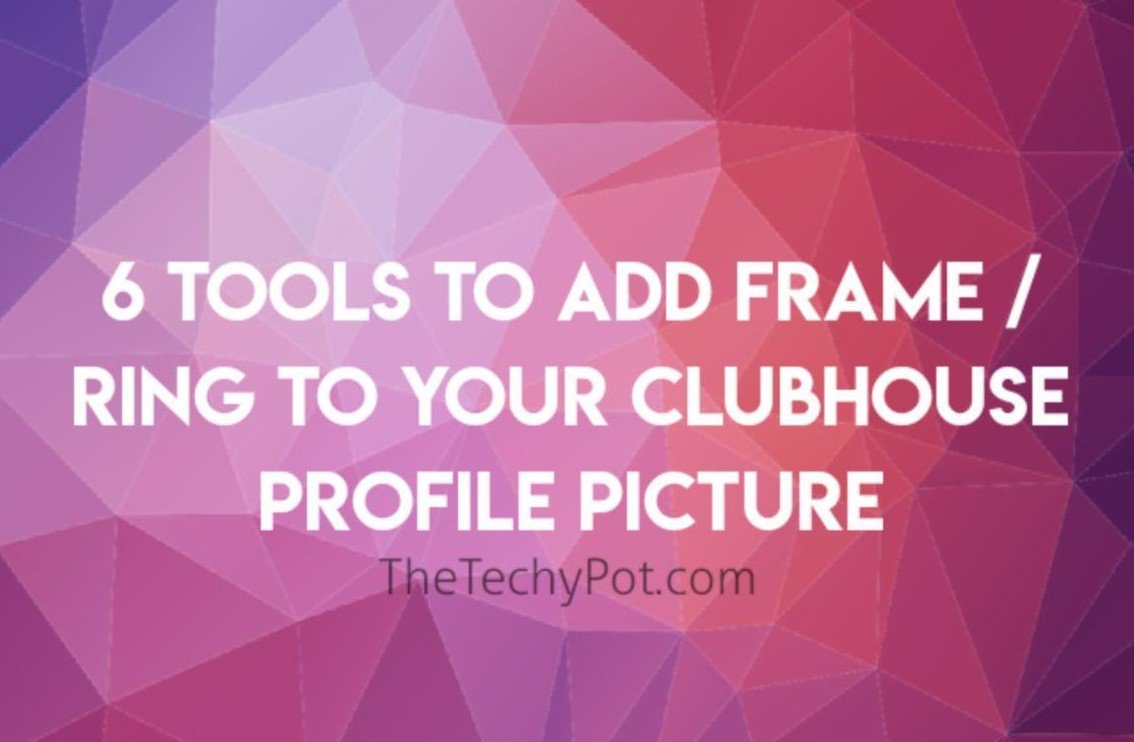Clubhouse has now become an addictive thing for a lot of netizens. This drop-in audio chat application is almost different from all other social media platforms and that change is one factor that led to its success. I too found this app very nice. Clubhouse has a lot of differences from other social media platforms. It’s a simple platform and gives a fancy feel. Day by day, people are introducing variety trends on this app, like adding frames and retro backgrounds to profile picture, outstanding bio etc..
On Clubhouse, we can engage in group discussions for a long time without laziness, like we listen to podcasts. We can choose the topics we want. It also gives a nostalgic feeling of listening to the radio. When I first used Clubhouse, I was thinking about the old times when I could not avoid the morning news on the radio.
Check out some of the best bio for Clubhouse.
As I already said, the display picture is one of the main attraction of every Clubhouse user and people are trying different styles like rings, frames, borders, retro backgrounds etc. In this post, I will share with you 5 FREE tools to customize your Clubhouse dp aka profile picture. These tools can be used on both smartphones and PC.
Table of Contents
Why people use frames for their Clubhouse Profile Picture?
The main reason most people use frames (borders or rings) for their Clubhouse profile picture is the attention they receive in a public room. The eye of other users will first automatically go to these stunning display pictures. Also, there are chances that many people follow them by seeing an outstanding dp.
Having a framed profile picture can also help you in large chat rooms. If there are a lot of speakers in a large discussion, the audience may have to scroll up and down a few times to find all the moderators. To make this work smooth, all the moderators can use a custom framed display picture.
6 FREE Tools to add Frame to your Clubhouse Profile Picture
1. Chpic.me
Chpic.me is the most popular tool to add frame to your Clubhouse profile picture. The website has a very simple interface where there are no unwanted or disturbing ads. It’s very simple to use too. All you have to do is to upload the desired photo into the website. You can see the output instantly. Also you can add some customizations like border type, color and size.
2. Clubhouse.top
The process on Clubhouse.top is very similar to Chpic. You can just add a picture and adjust the options to download. This has some more options to customize than Chpic.
3. ClubhouseGlow
Here, you can just upload a photo and it will show you a lot of samples. There are a lot of ready made rings available in this tool. You also have an option to add text to this picture. If finished customizing, you can export it to your device.
4. Clubhouseframer
This website is similar to Chpic. It uses almost the same color and design used by official Clubhouse app. You might feel it as a product from Clubhouse. This tool has 40 custom pre-made rings to add to your display picture. Some of them can give a cute appearance.
5. Profile Pic Maker
This is a free tool to make awesome profile pictures for almost all social media platforms, and has a collection of custom designs to select from. Also, this is the one that I liked the most among all the profile picture framers listed on this page. You have more than hundred pre designed backgrounds which gives a nice feeling to the eyes.
6. Kapwing
Kapwing is actually a freemium tool. It offers some basic customization options on it’s free version, but you have to pay to use all of it’s features. You can check the pricing and buy them if you are looking for advanced options.
Also read:
How to Add Frame to your Clubhouse Profile Picture?

Let us check out how to add a frame to your Clubhouse profile picture (display picture or dp) with Chpic. As I already said, Chpic is the most popular tool to add custom frame or a ring to your profile picture. Also it is very easy to use Chpic. Follow the steps below:
- Go to Chpic.me. Chpic.me is a popular website that allows you to change your Clubhouse profile picture.
- Click on the ‘Pick your image’ button. Now you have to choose an image.
- Upload the desired photo from your device. Choose the desired image.
- Now you can customize the uploaded image by adjusting border type, size and color.
- Click on ‘Download’ to save the output image to your device storage. After customization is complete, you can download the final image to your device.
Conclusion
Now you may have checked out some of the best tools to frame your Clubhouse profile picture. So comment below which one is your favorite? Also, don’t forget to mention if there are other similar tools that you have already tried.